An Introduction to BridgeBase Online
I found BridgeBase a little un-intuitive at first, and jotted down these 'lessons learned' for the benefit of anyone following a similar path. Please send any feedback / improvement suggestions / additions / errors / typos etc to townend@maccinfo.com .
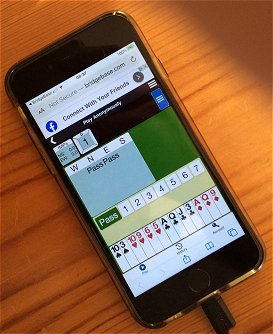 Bridgebase Online works on computers, tablets, and
phones,
and offers several playing options.
Bridgebase Online works on computers, tablets, and
phones,
and offers several playing options.
You can play:-
-
Against random other members, from all over the world, playing various conventions.
-
Or you can set up a private game with your friends.
This page explains
how to set up a private game.
(If you want to fill a seat at a table set
up by a stranger click here)
Select 'Play Bridge Now' to create a free account and/or log in.
Once you have logged in:-
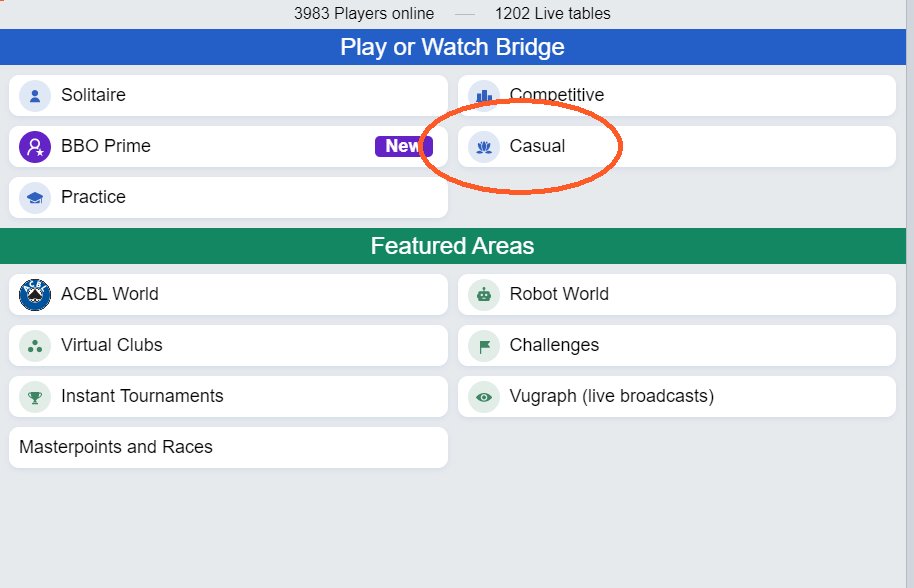
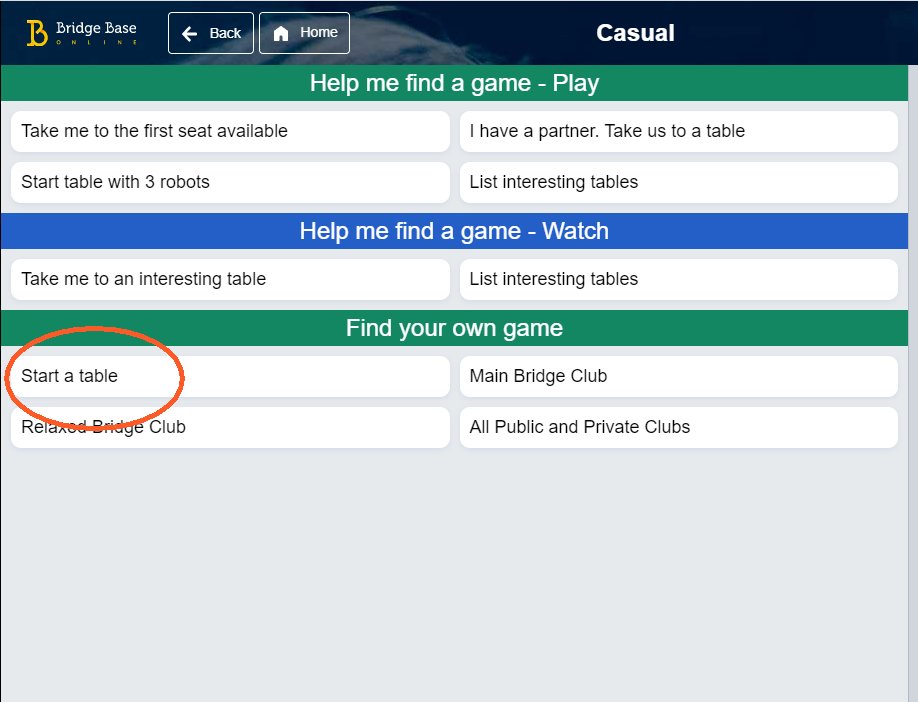
The next concerns privacy. A 'kibitzer' is a spectator.
- You can choose whether to allow anyone to kibitz;
- Whether to allow kibitzers to chat with, and possibly advise, players;
- Or to require explicit permission to kibitz.
Initially, use the settings shown below; you can return to this topic later.
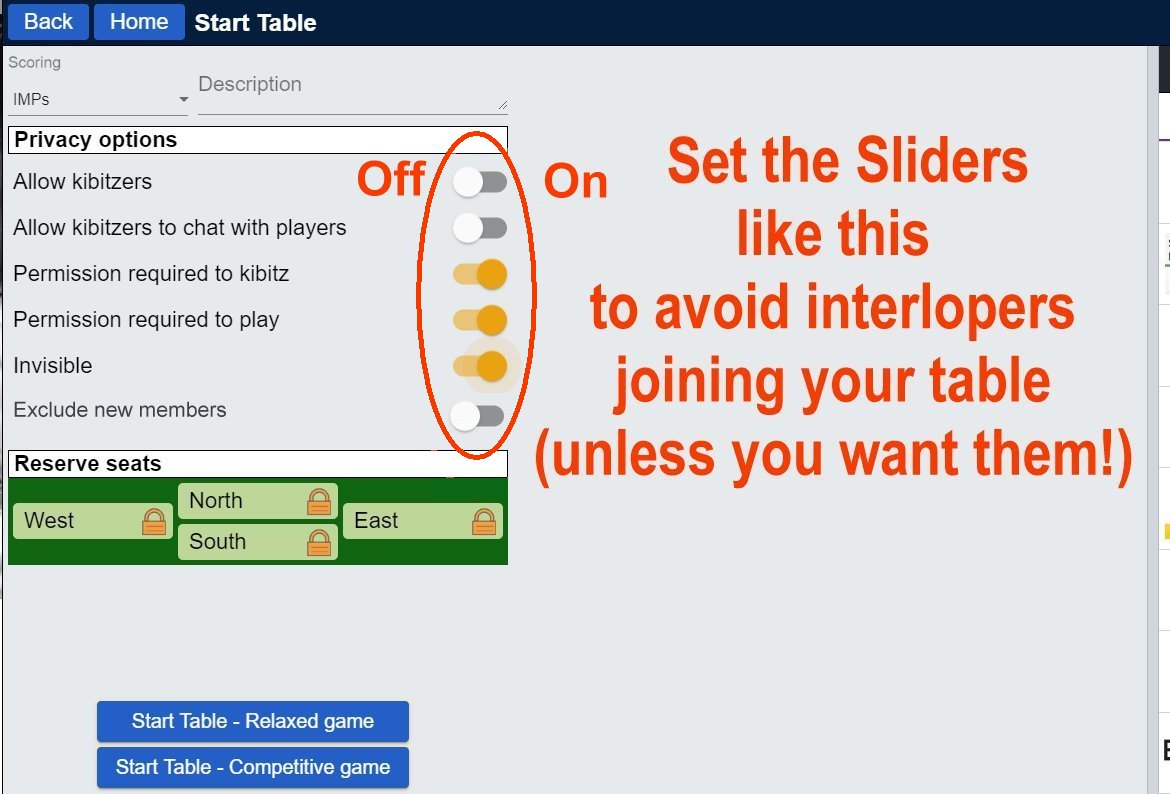
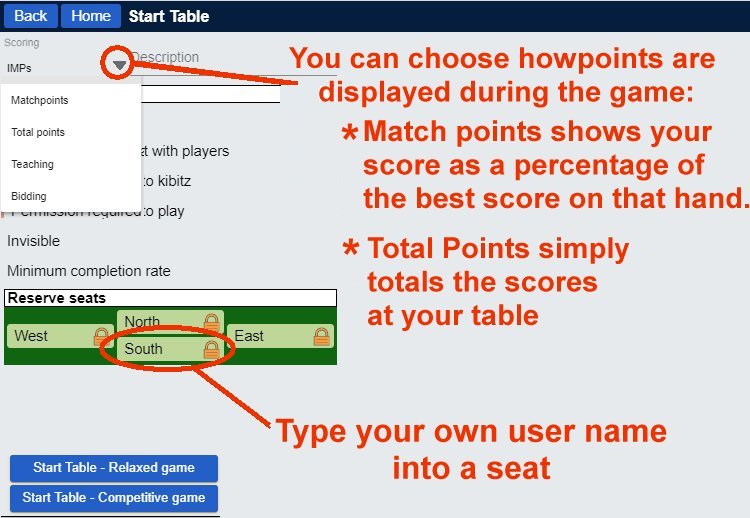
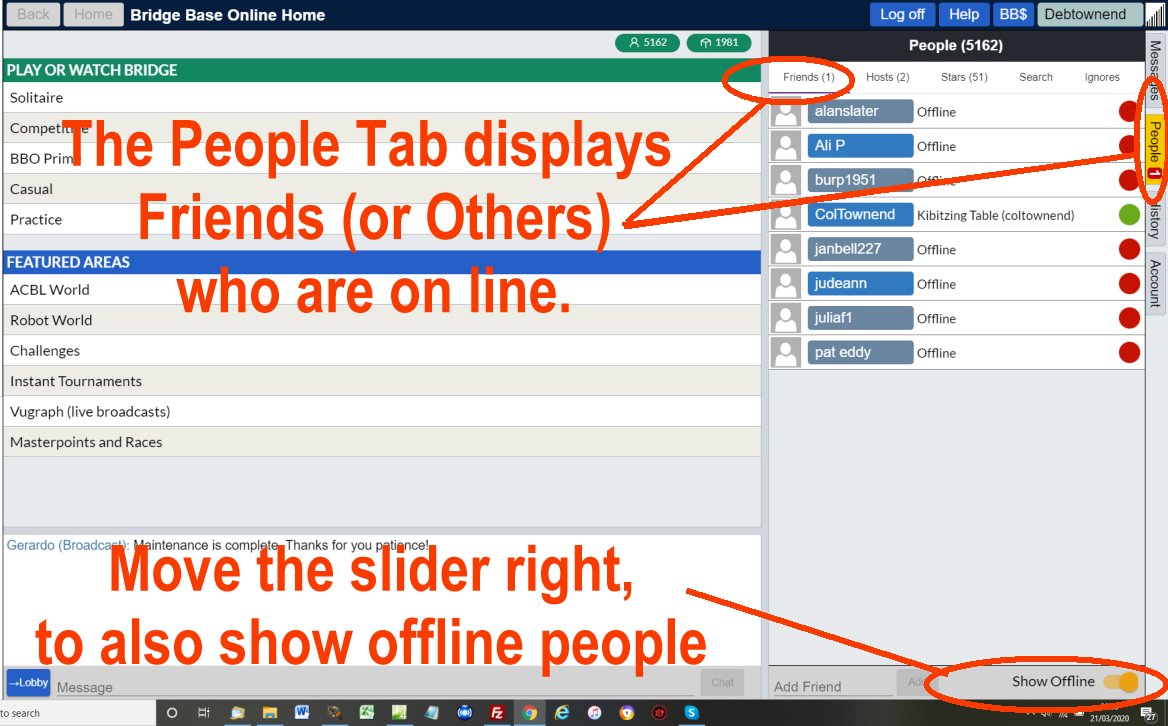
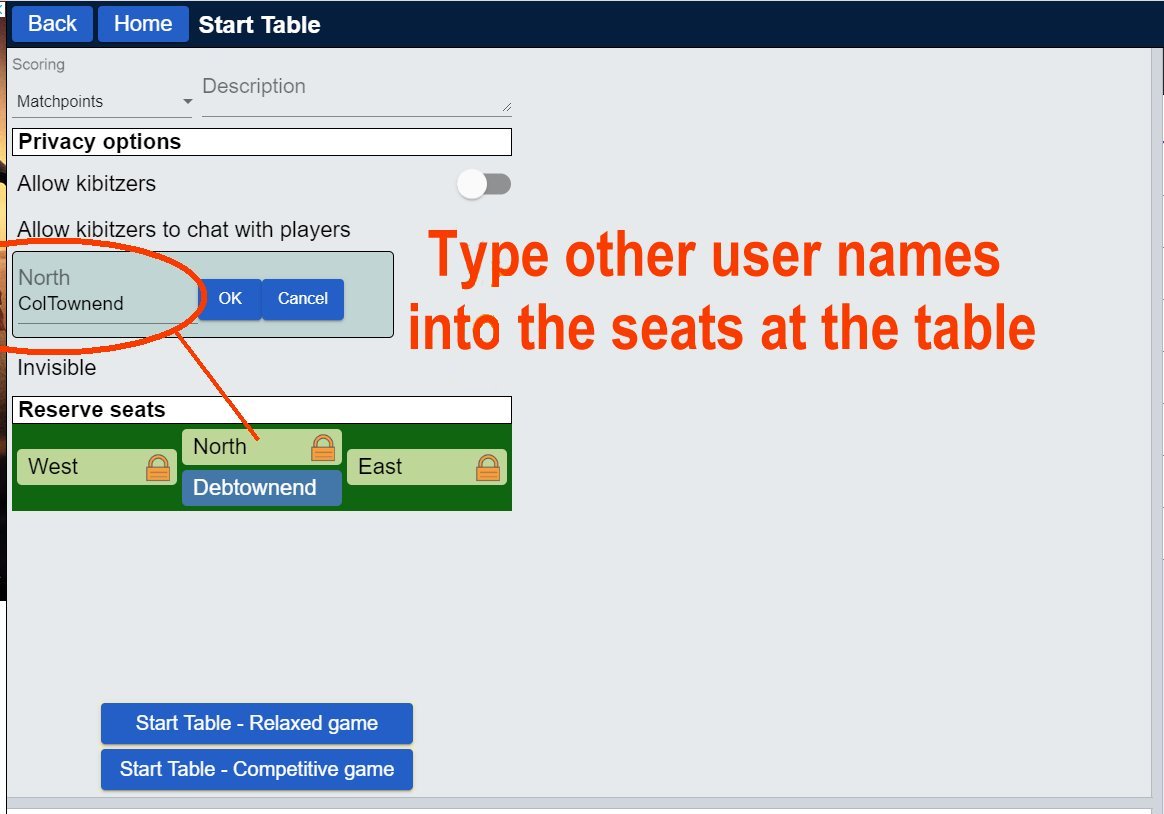
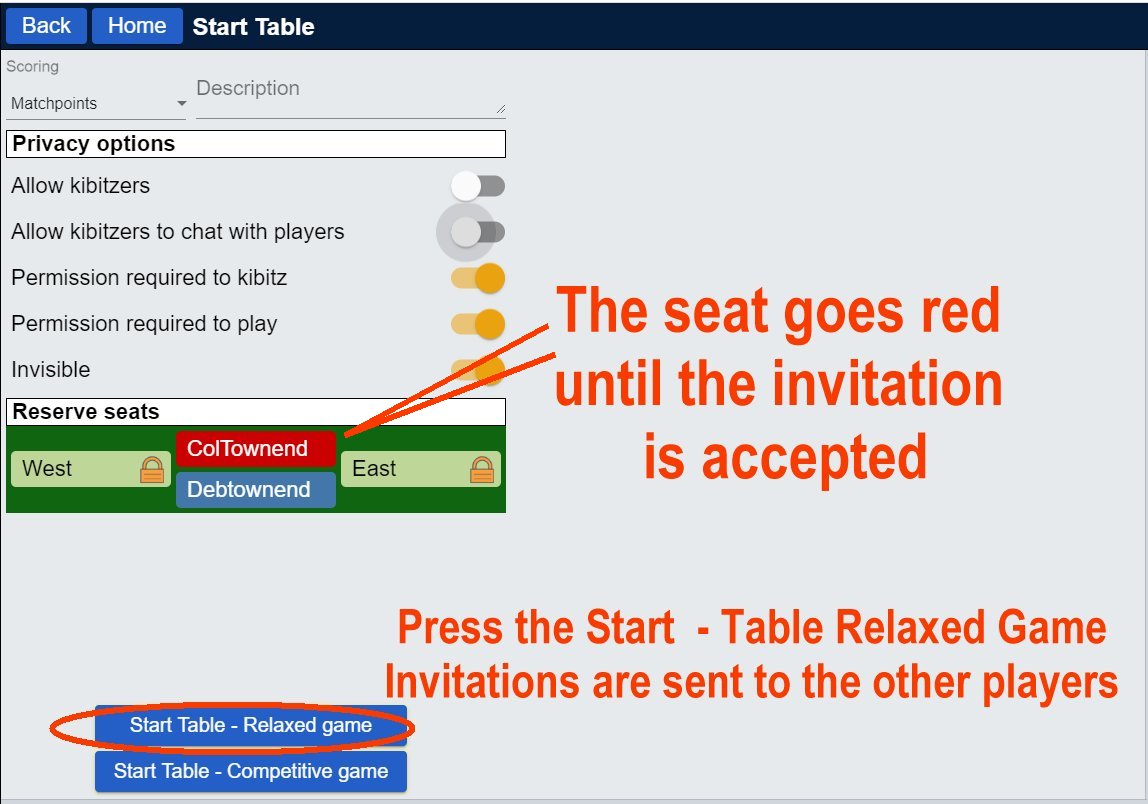
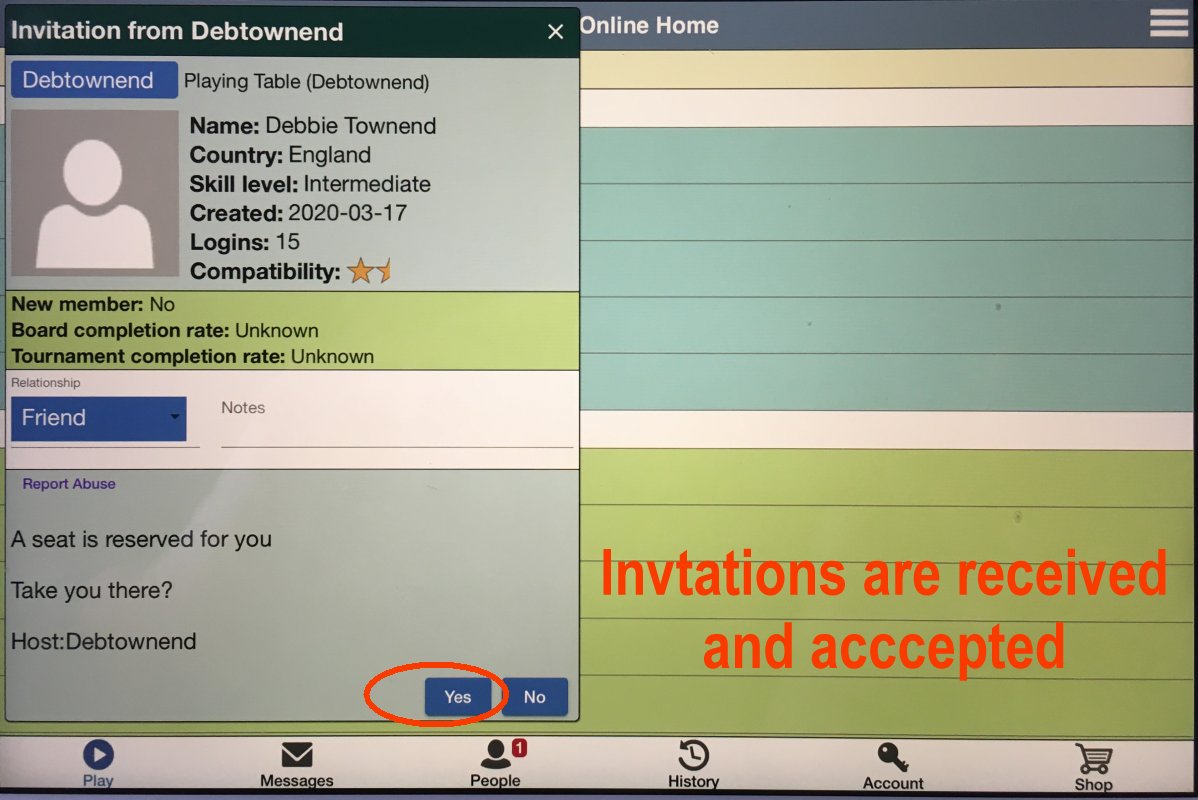
You can also retrieve an invitation by clicking on the name of someone you know is in the game.
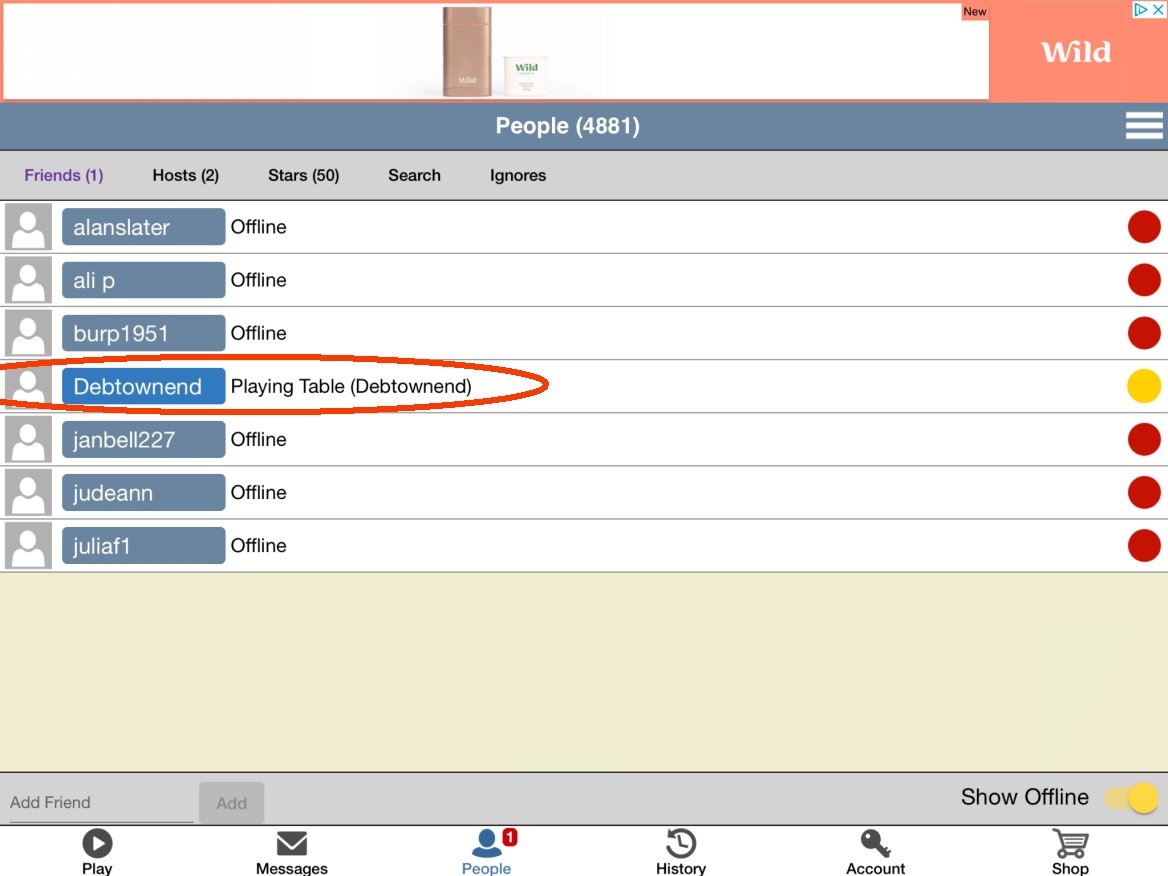
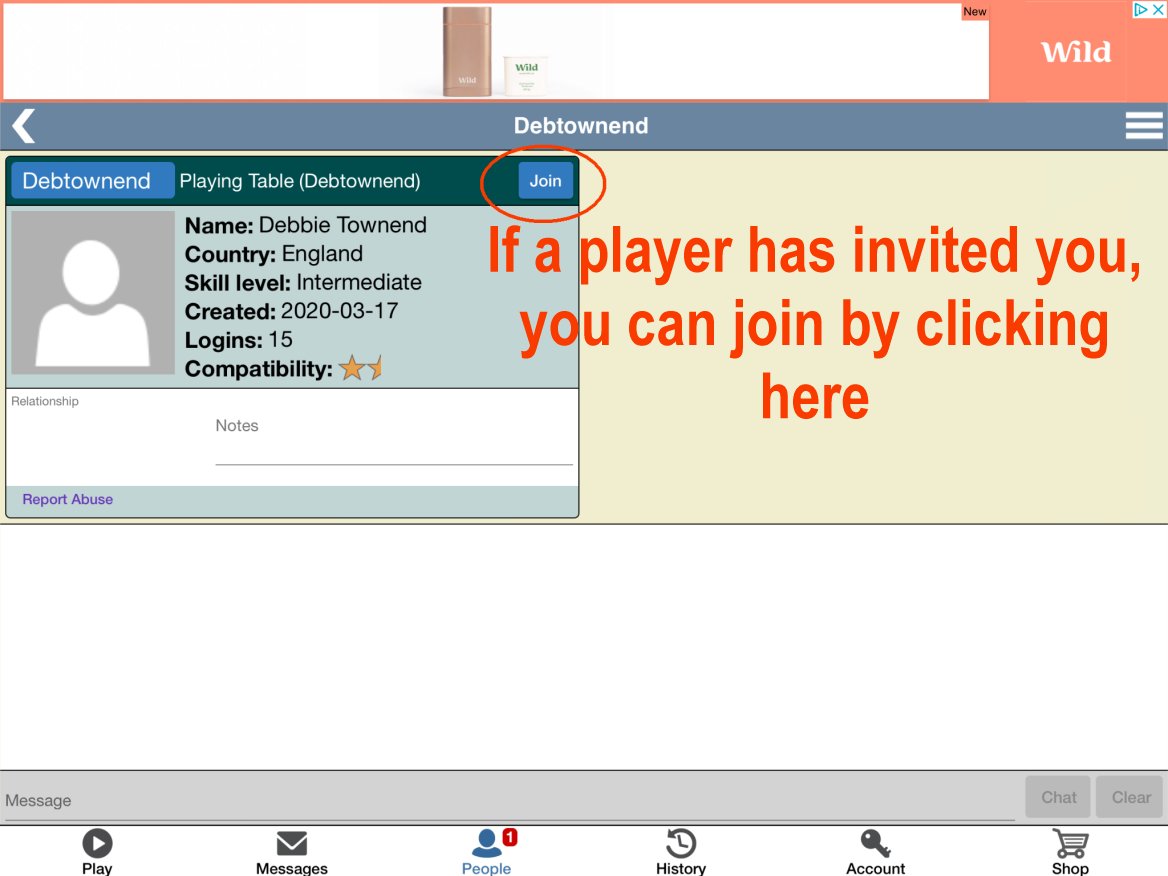
Bidding

Bidding:
When it is your turn to bid, your name (always at the foot of the table) turns
yellow,
and you are offered a choice of levels (1-7) and then a choice of suits.
Your suit options are constrained by the bidding rules, so if you select level '1'
after a bid of one heart,
then the only options that will be displayed will be spades and NT.
If you select level '2' all four suits and NT will be available to you.
Alerts: (this is not as you might expect)
The onus is on you to alert
your bid and optionally type in an explanatory note.
This is done before you complete your bid.
An alert flag, and any explanation, appears on the screens of your opponents,
but not your partner's.
The opposition then ask that you explain your bid (not your partner to explain
it).
Your partner doesn't get to see the alert or any explanation dialogue.
Request more information about any bid:
Click on any bid to ask for an explanation. You can then clear
the explanation away by clicking on the white stripe.
Play
During play,the left column gives you some useful information.

Menu:
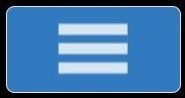 The blue and white menu button at the top left of the screen allows you
to ask to undo any bid or card played.
The blue and white menu button at the top left of the screen allows you
to ask to undo any bid or card played.
Both opponents must separately accept or deny your request.
Score:
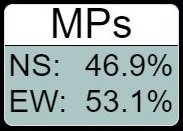
The score is shown here in Match Points, comparing your performance with everyone else who has plaved the same deal of cards.
Table:
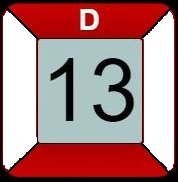
The red sectors show who is vulnerable.
'D' shows who is Dealer.
The large number in the centre is the hand number.
Tricks:
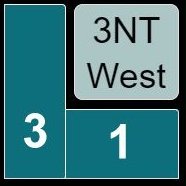 This section shows the contract being played and counts the tricks won
by each pair.
This section shows the contract being played and counts the tricks won
by each pair.
Click on the contract to see how the bidding went.
Your tricks are always on the left.
Click on either of the trick numbers to see what cards were played last.
Claim:
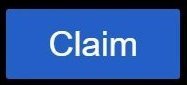 Use
this button to claim the remaining tricks.
Use
this button to claim the remaining tricks.
Note: wait until all cards in any one trick have been played before claiming (otherwise there is a risk of claiming more tricks than you are due!)
History:
Select History from the tabs on the edge of the screen.
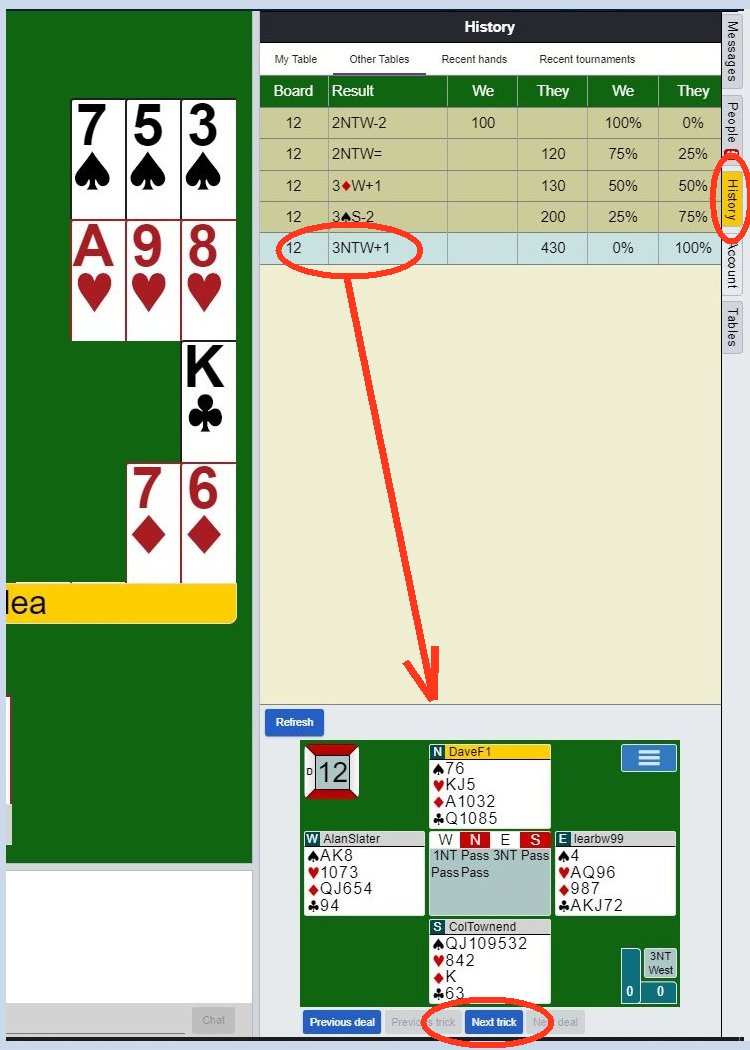
At the top, you can switch between 'My Table' and 'Other Tables'.
'My Table' lists the hands you have just played.
'Other Tables' shows how other people have played that same hand.
If you click on any one row, it highlights in blue, and the graphic at the bottom of the screen allows you to see how they bid and you can watch how they played, card by card, by pressing 'Next Trick' a the bottom of the screen.
Conversation:
Whilst it is possible to play online wordlessly, the conversation that enlivens
many a bridge game can be reinstated by initiating a fourway video call using
Skype, WhatsApp, or Zoom
(though Zoom has 40 minute time limit,
and WhatsApp 1 hour).
Provided your phone is connected to the internet, this can also be free.
WhatsApp is a popular option. It is easy to add a third and fouth person to an existing call, using the little 'Add People' icon in the top right of the screen.
With WhatsApp it is best to create a 'New Group' from the Chats tab at the foot of the screen, simply adding the other three players on your table from your contact list. You can then call everyone with one tap on the screen - and reconnect just as easily if the call is lost.
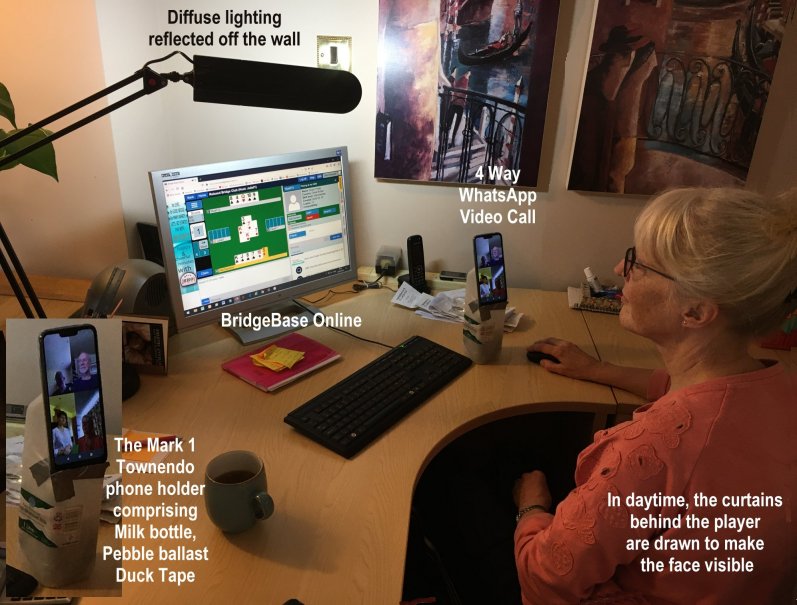
If you can raise your phone to a position near your eye level, it avoids appearing to look down your nose at other players!
You can play with a partner in the same room by turning the screens away from each other.
Sound Problems
If you open two phone lines or video call channels in the same room or within
earshot, you may get echoing or whistling
audio feedback.
The solution is to
mute BOTH the microphone AND speakers on ONE of the devices.
If the volume cannot be turned down to zero, plug in some ear phones to mute the
speaker.
Both people can then hear and be heard using the other device.
You may find that one device has a better microphone than the other,
so some experimentation may reveal which device is best to mute.
Sound Effects.
By default, the software generates sound effects; a raspberry when the
cards are dealt, and crunch when each card is played. It is a courtesy
to other players to turn these sounds off.
Switch off by ACCOUNT - SETTINGS - SOUND EFFECT. Move slider to left
Playing on a Tablet or Phone.
Tablets seem to be a little more tricky to use.
Try rotating the screen between landscape / portrait. This sometimes
refreshes the screen making things visible that were hidden.
Playing with a wider group.
If you are willing to play with strangers, go back to the beginning, and under 'Play or Watch Bridge' choose 'Casual', then 'All Public and Private Clubs', then 'aacol - Acol Players' Bridge Club'.
This will show a list of 'Open Tables' where you can occupy a seat by clicking on 'Sit!'.
There is
an excellent article about playing in the ACOL Club by Paul Gipson of Berwick Bridge Club.
It includes
the basics of the site, FAQ’s, and this
video of instructions on how to get started.
See https://berwickbridgeclub.co.uk/bbo
Paul Gipson has a number of other videos on YouTube here
Please send any feedback / improvement suggestions / additions / errors / typos etc to townend@maccinfo.com .